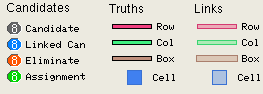Open the Tutorial Web Tutorial-A
· Click
the right tab of the puzzle list in the toolbar............. ![]()
· Scroll up and click on the puzzle called Tutorial A.
· Click
on the load puzzle icon ![]() to the right.
to the right.
You will now see Tutorial A puzzle without any logic.
Set large grid size
· Select [Settings] / [Set Grid Size] / [Grid is 504 pixels].
STEP 2 Finding a Naked
Single
Find and Enter a Naked Single.
·
Find the hide icon ![]() in the
top toolbar.
in the
top toolbar.
·
Click the icon to become the show icon ![]() to reveal the puzzle's candidates.
to reveal the puzzle's candidates.
· Double leftclick on the only digit 9 in the center cell r5c5.
Double clicking on candidates adds them to the logic and allows Xsudo to check your logical thinking. If there are eliminations, Xsudo will connect them to the logic with links.
To see the display as shown in the tutorial page:
Changing views.
· Select [Logic View] / [Hide Logic] to hide the logical connections.
· Select [Logic View] / [Show Link Zones] the show the houses seen by the single.
STEP 3 Finding a Hidden
Single.
Open the Tutorial Web Tutorial-B
· Click the right tab of the puzzle list in the toolbar.
· Scroll up and click on the puzzle called Tutorial B.
· Click
on the load puzzle icon ![]() to the right.
to the right.
Finding a Hidden Single.
·
Find the hide icon ![]() in the
top toolbar to reveal the candidates.
in the
top toolbar to reveal the candidates.
· Double Click on the hidden single digit 6 in cell r7c7.
To see the display as shown in the tutorial page:
Changing views.
· Select [Logic View] / [Show Link Zones ] to show houses seen by the single.
· Select [Logic View] / [Show Truth Zones ] to show houses that contain the single.
STEP 4 Finding Locked
Candidates
Clear the logic.
· Click any candidate to open the candidate popup menu.
· Select [Clear All Logic].
Finding the locked candidates
· Double click on two two digits 7 in row 9 and columns 4 and 6.
You will see the locked candidates and the 2 red candidate eliminations in row 8. Congratulations! You have used your first Sudoku Method!
STEP 5 Finding an X-Wing
Clear the logic.
· Clicking any candidate to open the candidates popup menu.
· Select [Clear All Logic].
Find the X-Wing
·
Select the cell filter ![]() in
the toolbar filter selector
in
the toolbar filter selector ![]() .
.
·
Highlight all cells with digit 8 by selecting 8
in the digit selector ... ![]()
STEP 6 Confirming the
X-Wing
Enter the X-Wing as logic
· Double leftclick the two 8s in row 2, columns 5 and 8.
· Double leftclick the two 8s in row 7, columns 5 and 8.
· For clarity, un-select digit 8 in the digit selector.
If everything has gone right, you will see the X-Wing,
which eliminates 3 red candidates. Note, An X-Wing is considered a moderately
difficult Sudoku move!.
STEP 7
Revealing the X-Wing Logic
Show the X-Wing's Logic
· Select[Logic View] / [Default (nice) Settings ] to remove the current view
This reveals Xsudo's symbolic drawing of the logic which shows:
· Blue Candidates: The candidates in the logic.
· Solid red bars: Rows where all 8s are in the logic, the truths.
· Light green bars: The columns that see the selected 8s, these are the links,
· Orange Candidates: The eliminations, candidates that can't be true.
Below is a list of different symbols found in the logic diagrams: